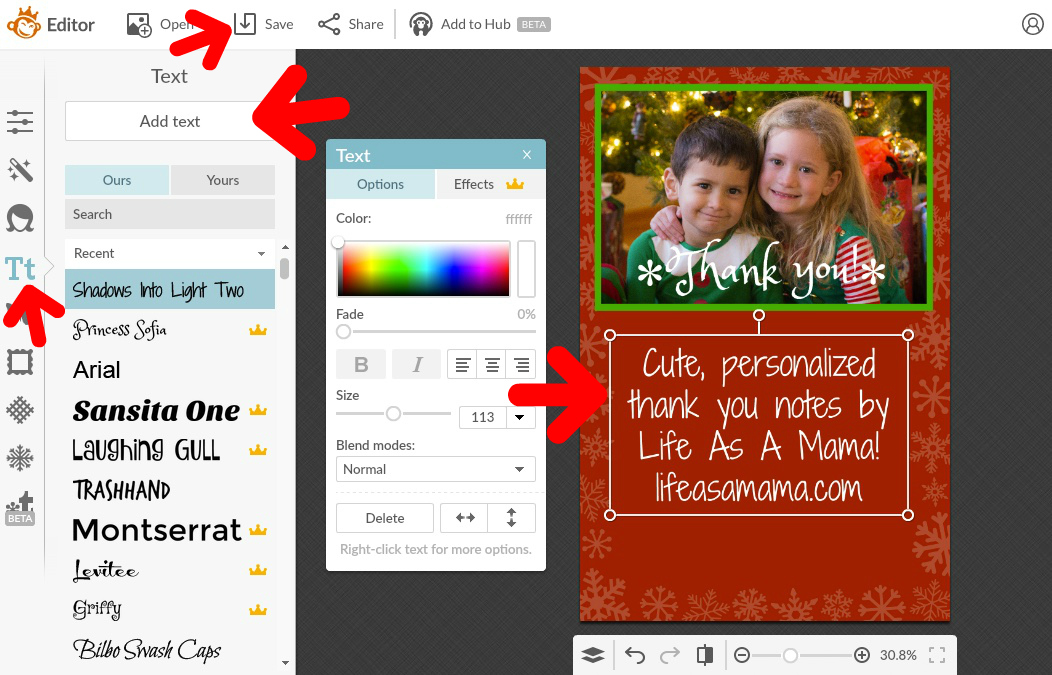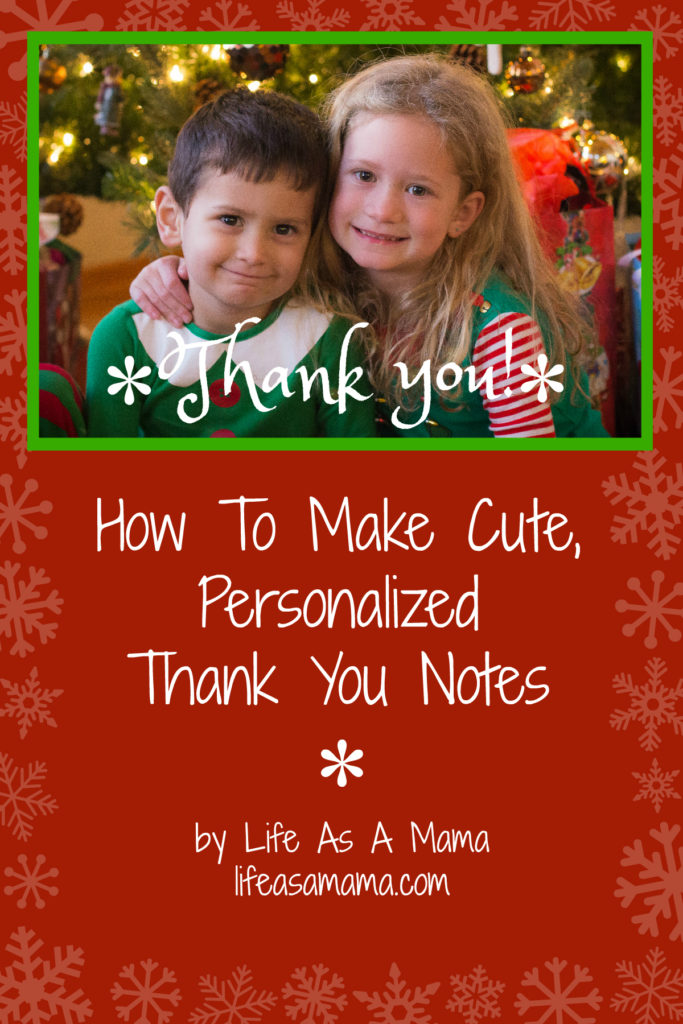
Christmas is over, gifts have been opened and played with, and it’s time to send thank you notes. I think thank you notes are very important and try to make sure one is sent when we receive gifts. My kids are 3 and 6…not quite old enough to write notes themselves yet. My daughter, the 6 year old, could actually probably write them herself, but it would take hours and I would have to sit with her and tell her how to spell everything and we would both get frustrated so, until she’s able to do it herself (maybe next year when she’s in 1st grade), I’m the thank you note writer. Sometimes she dictates the thank you notes to me, which works well for us until she gets sidetracked by something else. She’s 6…her attention span is short.
When the kids have had a birthday, or we need to thank friends and family for Christmas gifts (in other words, if I have to write a lot of notes all at once), this is the way I like to do it. Here are some examples of what I’ve done:

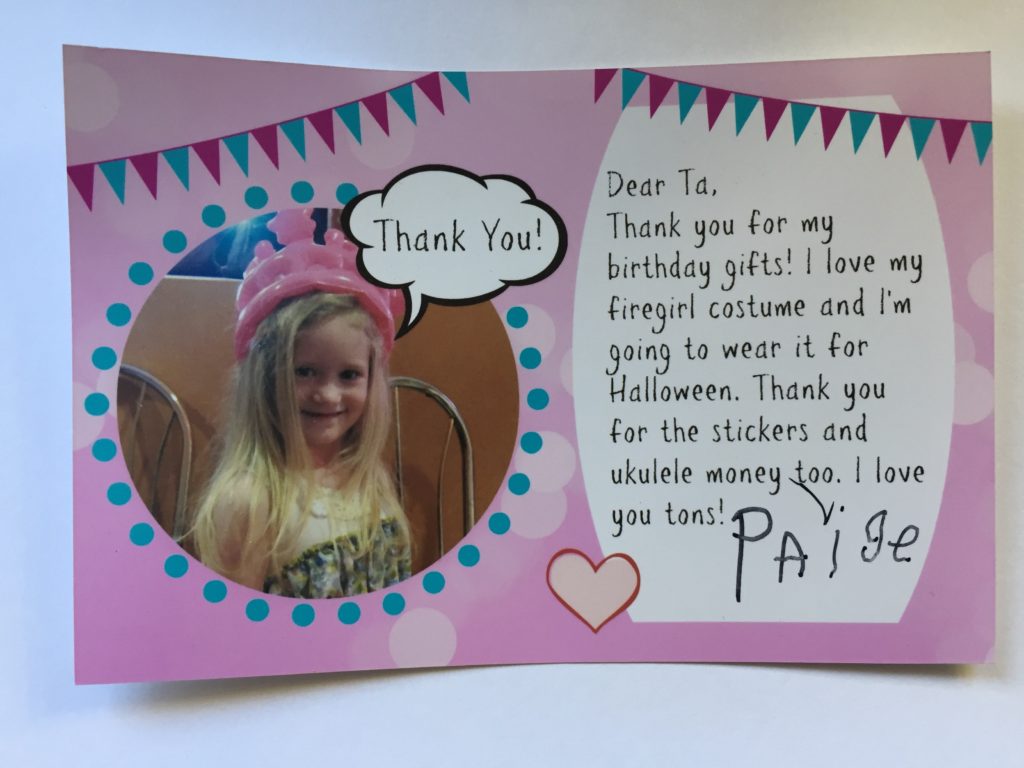
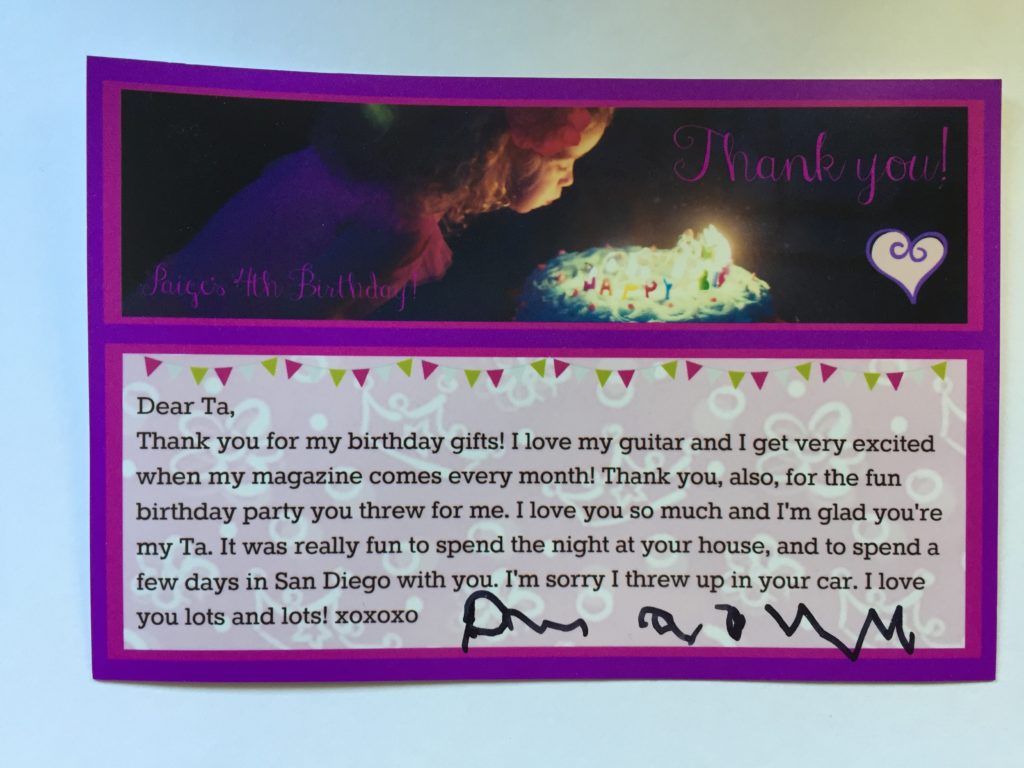
I’ve had several friends ask, “How did you do that?” so this is for you, dear friends!
First I make sure I sort through my photos from the birthday party or Christmas that requires thank you notes. I try to find a photo that has negative (empty) space where the message can be written, or, if that’s not available, I look for a cute photo of the birthday kid that I can use on an area of the card. I save the photo in a place where I can easily find it (I usually use my desktop). Then I create my card with PicMonkey, my favorite online editing, free (unless you decide to pay $33 per year for their premium plan, PicMonkey Royale, which I’ve found very useful at times) software. I’m not a graphic designer. PicMonkey is super easy to use and you can create anything you want with it. I’ve made Christmas cards, invitations, edited photos, etc.
This may seem like a lot of work but, once you get familiar with PicMonkey and your card is created, it takes about a minute to type and save each card.
After picking my digital photo, I go to PicMonkey and click on “Design” at the top of the window. I’m then taken to a window with a blank white canvas on it. On the left side, I click on “Crop” then, because I print my thank you notes as 4″x6″, I change the size of the photo to 1200×1800. (This means 1200×1800 pixels per inch. If that doesn’t make sense to you, don’t worry about it. Just know that these dimensions will give you a nice looking 4×6 photo.) If you prefer a horizontal thank you note, make it 1800×1200. Then click the green “Apply” button.

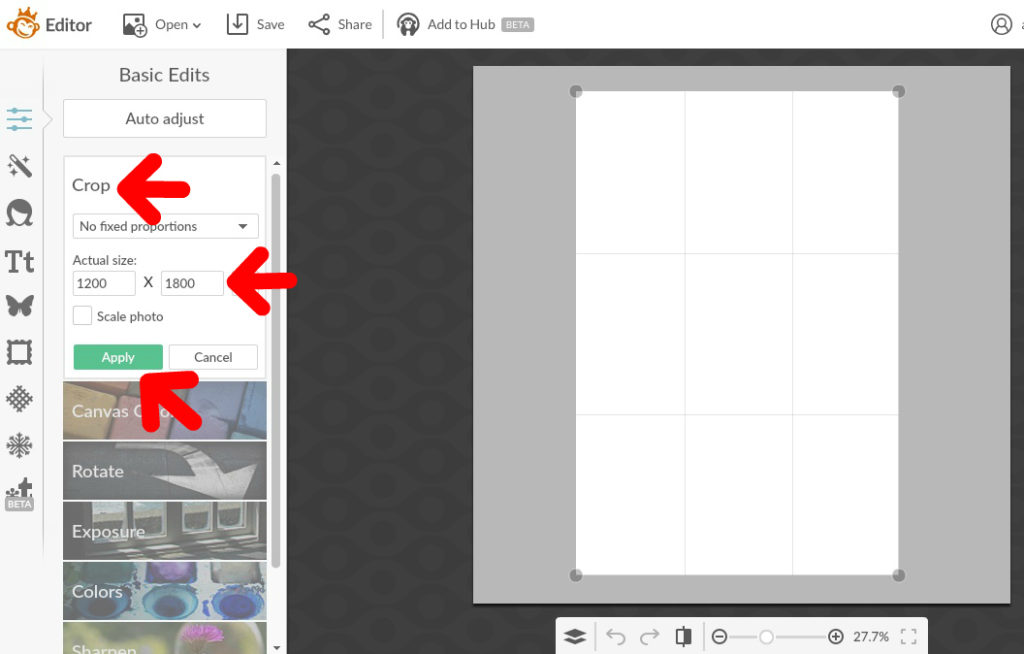
After your thank you note is the size you want it to be, you can change the color of the background if you want to. Click on “Canvas Color” right below crop and pick your color! Since the thank you notes I need to write are for Christmas, I’m making the background red. Don’t forget to click “Apply.” I’ll add embellishments later.
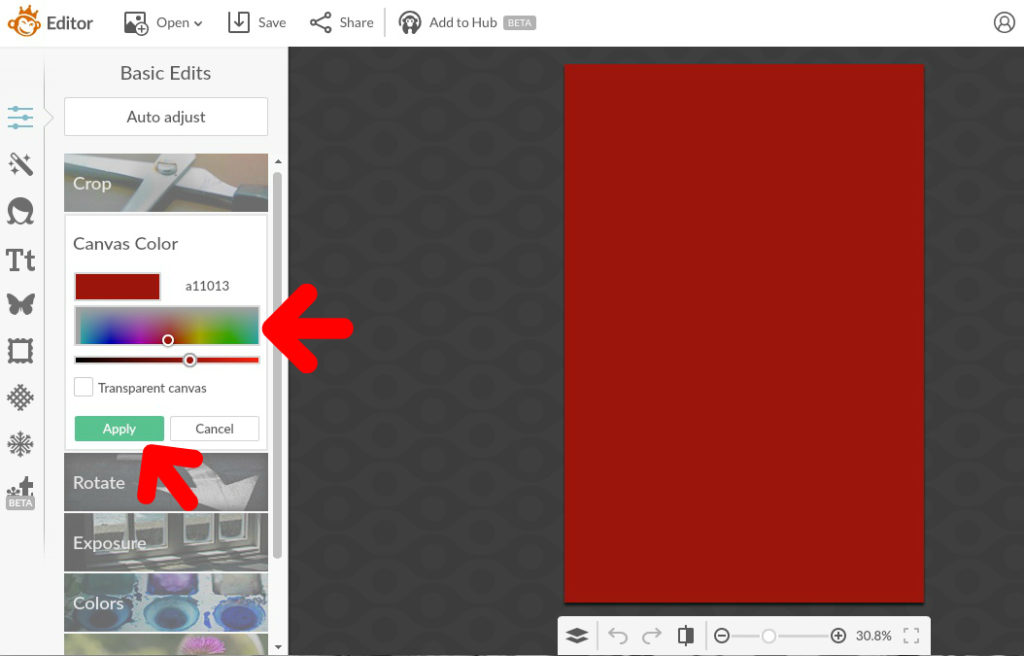
Now it’s time to add the photo! Click on the butterfly on the left side of the screen. This will take you to the overlays. At the top of the bar on the left, click on “Add your own.” A window will open up. Find your photo (mine was on my desktop) and click “Open” and your photo will magically appear on the thank you note you’re creating! Move it to where you want it by clicking and dragging. If it needs to be resized, just grab a corner or edge with your mouse and change the size as needed.
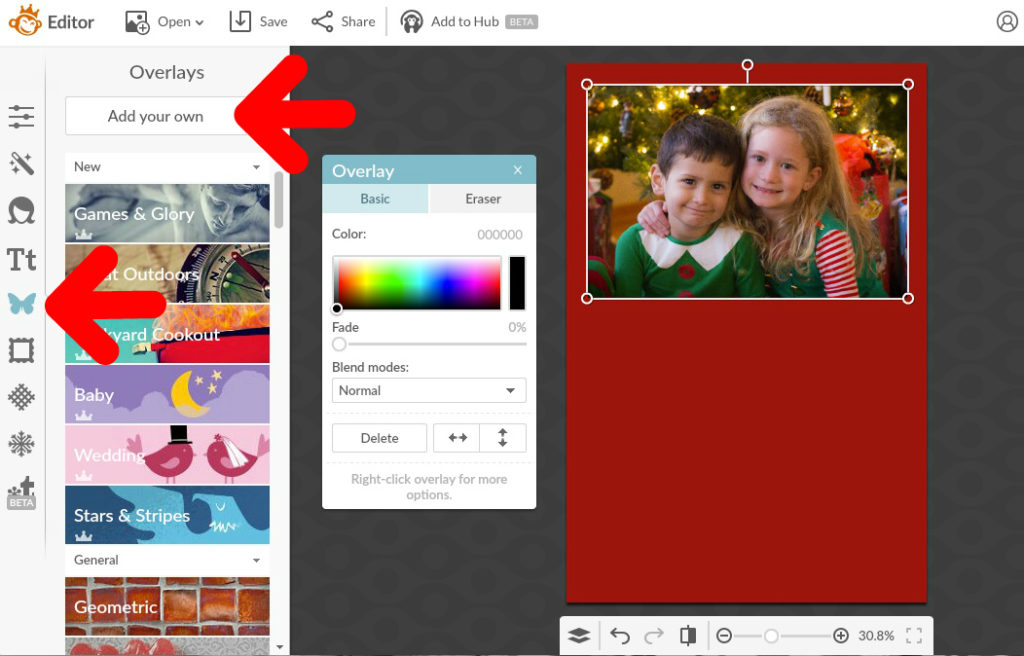
I wanted to give my photo a more finished look, so I decided to add a frame to it. To do this, while in “Overlays,” I scrolled down, on the left side, to “Geometric.” I clicked on the rectangle, changed color 1 to green and color 2 to transparent, and had my frame! Then, using my mouse, I changed the size of the rectangle to match my photo, moved it into place with my mouse, and my photo was framed.
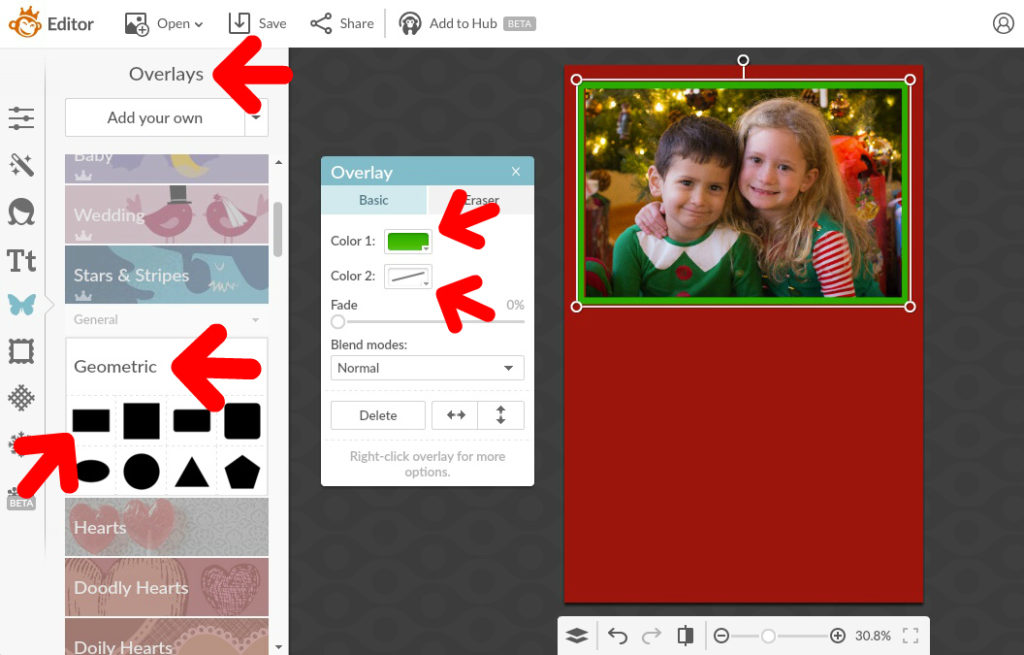
Next I wanted to add some pretty embellishments to my thank you note. I thought some faded snowflakes around the edges would look nice and wouldn’t distract from the text that I would add later. I clicked on the snowflake icon on the far left towards the bottom. *This is where PicMonkey stashed the holiday stuff. These items can also be found in the Overlays (butterfly icon) section. Sorry…sidetracked. Back to my card design.* Then I clicked on “Winterland” on the top on the left under “Themes.” About half way down on the left, I clicked on “Flakery.” Hello snowflakes! I clicked on them to add a whole bunch to my page, then moved them to the edges of my card. Using my mouse and holding the mouse button on the little circle at the top of each snowflake, I was able to tilt them to different angles and I resized them to make some smaller so they wouldn’t all look the same. To lighten the snowflakes, I slid the “Fade” slider to 80% for each snowflake. I added more snowflakes as needed.
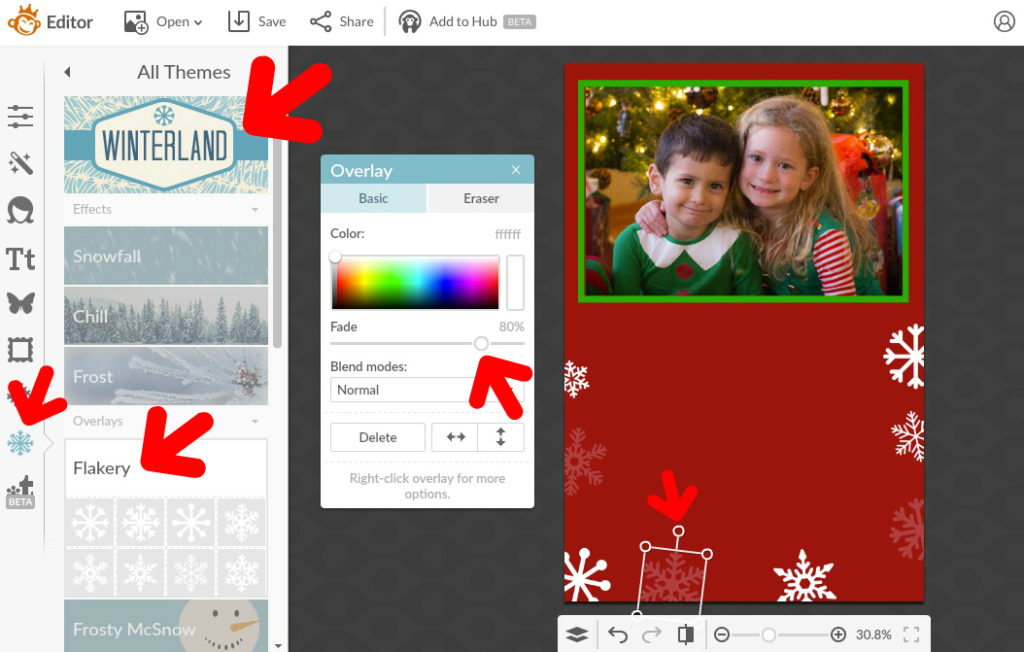
Then it was time to add text. I wanted to write “Thank you!” across the photo. So on the far left side, I clicked on the button that says Tt. I clicked “Add text,” wrote “Thank you!” in the text box that popped on the screen, changed it to white, and moved it into place. Then I changed it to the font I wanted and enlarged it a bit. And my blank card was done! This was the blank canvas upon which all of the thank you notes would be written. I saved this to my computer’s desktop in a folder called “Thank You Notes” and could then close the window (big X in the top right corner) because I was done with the design part of the process!
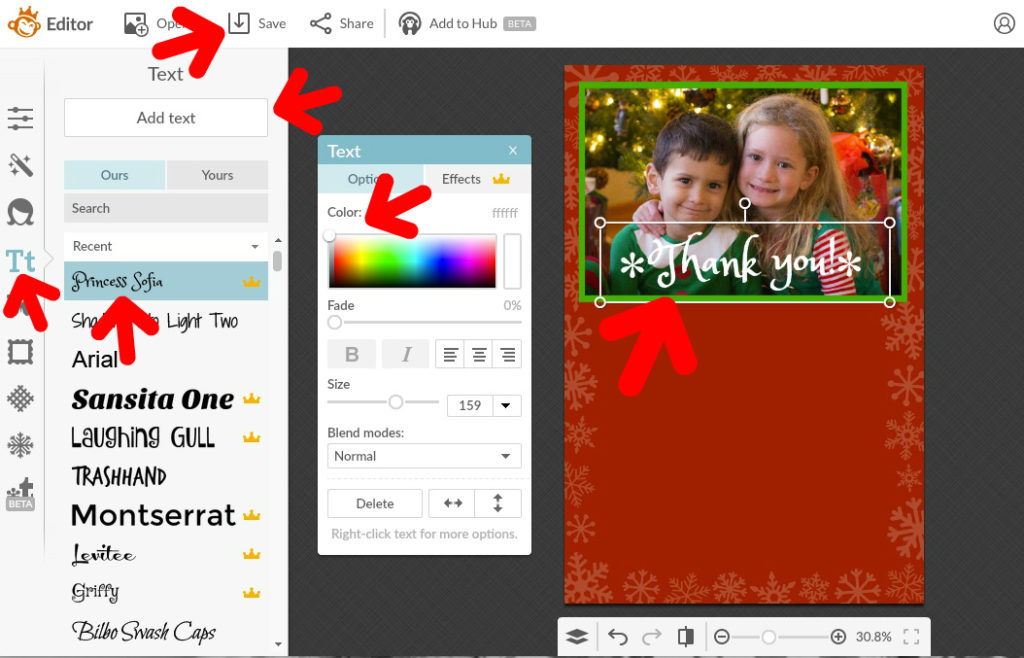
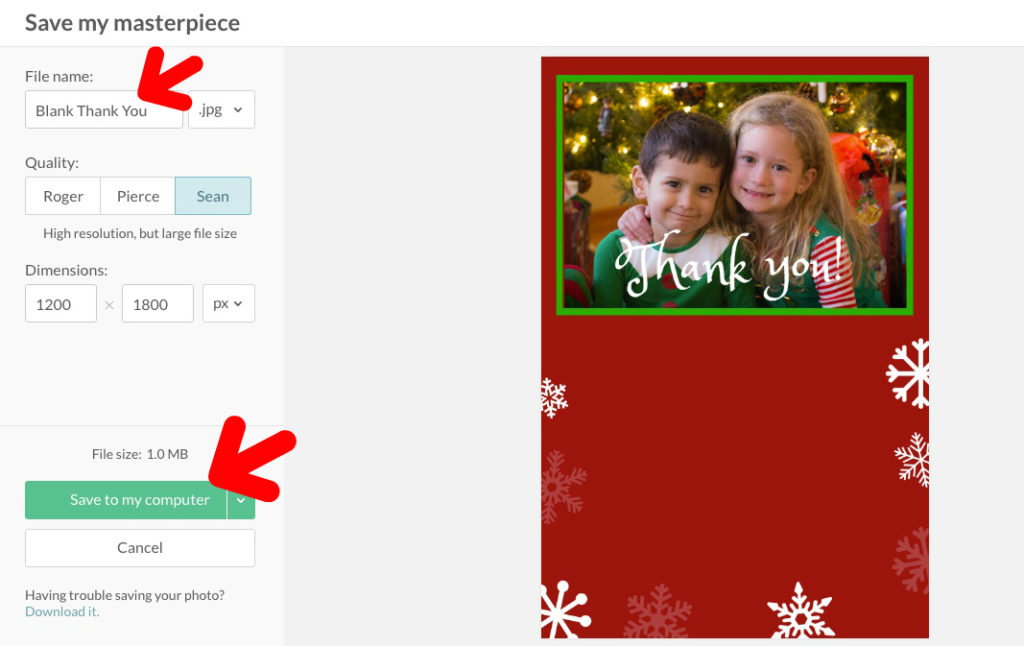

To create individual thank you notes, I went back to PicMonkey and clicked on “Edit” at the top of the window. I found and opened my blank card. I went back to the text (Tt) section, clicked on “Add text” and wrote a thank you note on the red area of my card. Then I saved it and named it according to who it was for. After saving, I didn’t close the card. I changed the text for the next thank you note recipient, and saved it again under their name. I continued this process until all of my thank you notes were written. They were all saved in the “Thank You Notes” folder on the desktop of my computer.

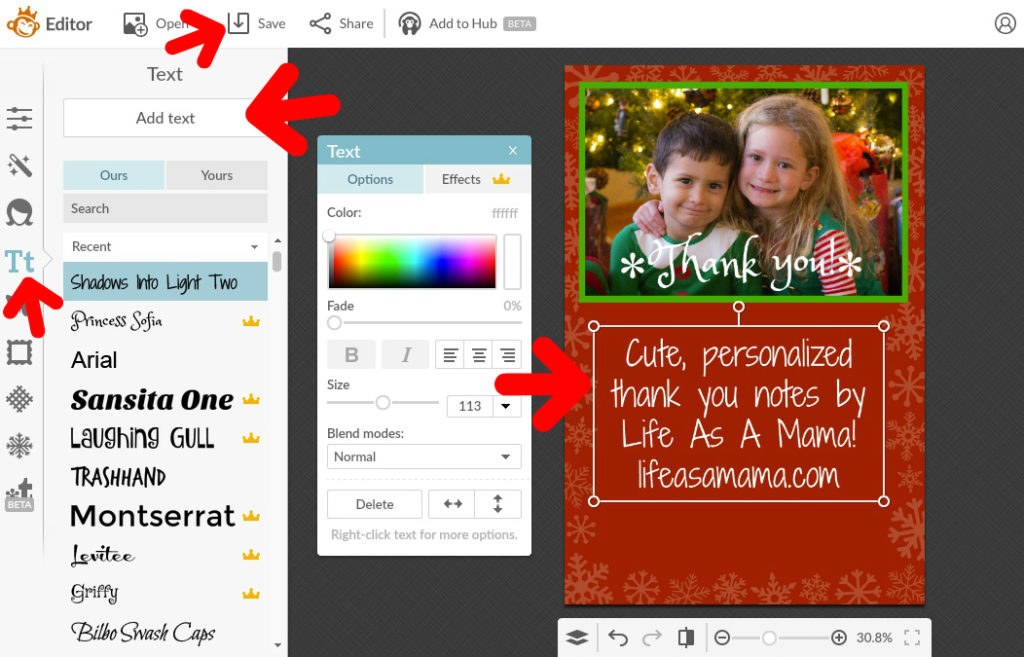
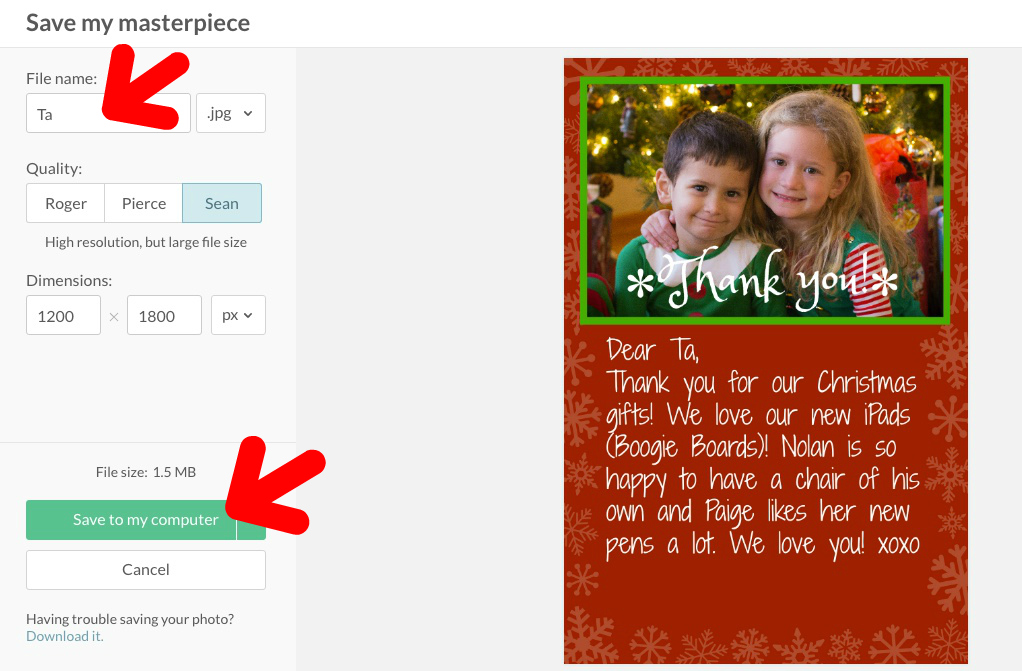
I then uploaded the completed cards to the Costco Photo Center online, ordered them printed as 4×6 with luster finish, and they were ready an hour later! I had the kiddos sign them with a silver sharpie and mailed them off to their intended recipients.

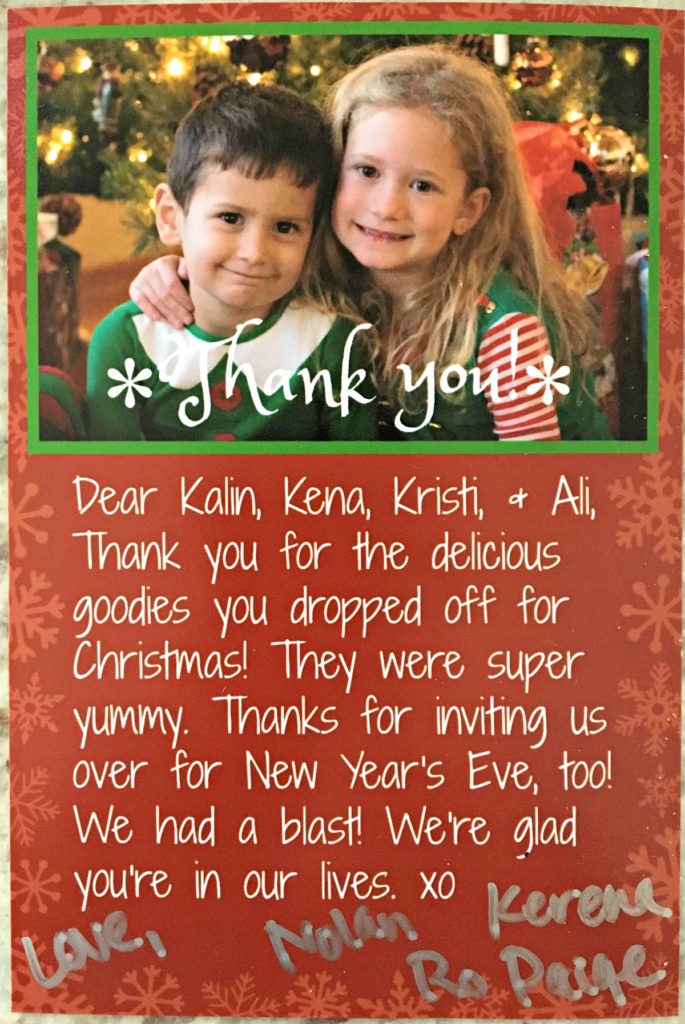
I ordered these envelopes for mailing the cards.
I get a lot of compliments on the thank you notes the kiddos send out. I hope you like them too!
~ This post may contain affiliate links. ~